I just recently helped a client migrate to Google Apps and came to the updating Just when you think you have seen it all!
1.Log in to your Plesk Control Panel
2. select Domains under Main Menu on the left
2.Select the domain name you want to change MX Record for
3. Go to website and click the tiny triangle then select DNS Settings (Web site option has a little dropdown menu you can have access by clicking on the tiny triangle)
4. On Top select the icon Add Record
5. Change Record Type to MX
6.Do not add anything to Enter mail domain option
7. In the Enter mail exchanger * option add your record first record for example ASPMX.L.GOOGLE.COM
8. change Specify priority of mail exchange server with the number that correspond for example 10
then click OK then click update.
9. Repeat step 7 and 8. until you finish.
once you are done you should have the following
Host Record Type Value
yourdomainname.com. MX (10) ASPMX.L.GOOGLE.COM.
yourdomainname.com. MX (20) ALT1.ASPMX.L.GOOGLE.COM.
yourdomainname.com. MX (20) ALT2.ASPMX.L.GOOGLE.COM.
yourdomainname.com. MX (30) ASPMX2.GOOGLEMAIL.COM.
yourdomainname.com. MX (30) ASPMX3.GOOGLEMAIL.COM.
yourdomainname.com. MX (30) ASPMX4.GOOGLEMAIL.COM.
yourdomainname.com. MX (30) ASPMX5.GOOGLEMAIL.COM.
Note May sure under Mail setting of your mail service on domain is Inactive.
Go to your domain name select Mail setting and uncheck Activate mail service on domain.
Bonus tip: To quickly check that your MX records have indeed updated use this tool: http://mxtoolbox.com/ – just enter your domain and run the test – you should see the MX records listed above