One of the best new features Big G rolled out recently is the ability to block particular IP addresses from being able to see your AdWords campaigns. You can use these to stop employees from clicking on your ads, your competition stealing your ad copy (although their are other ways to do this) and block other annoying people from wasting your precious budget.
In this tutorial I will show you how to find your competitors IP address and block them from viewing your adwords campaign
Step 1 – Find Out Your Competitors IP Address
The easiest way to snake your competitions IP address is via email. I will explain how to do this in Gmail but this article shows how to do the same thing in all other types of email browsers:
Finding IP addresses from email
To get the ip address you will need an email from your competition. Most people will know their competitors very well so a quick email to them should draw up a response. I am not going to tell you how to do this but you could try sending something nice, a business offer or just generally pander – if they have any ego they will reply!
You could even go deeper into the rabbit hole and use a fake email address i.e. [email protected] or something similar asking for a quote on online advertising, but I will leave this step up to you.
Once they have replied to your bait message click the little triangle next to the reply button in gmail and select “Show Original” (see image below)

No all you need to do is a search for the text: Received from:
This will then be followed by the IP address in brackets [ ].
Example
-
Received: from [69.138.30.1] by web31804.mail.mud.yahoo.com
Block the IP Address in Adwords
- Sign in to your AdWords account: adwords.google.com.
- Under the Campaigns tab, click the Settings tab
- Click the campaign you want to exclude from an IP address. If you want to exclude the IP address from every campaign, you will need to repeat this process for each campaign within your account.
- Scroll down to the Advanced settings section, and click the IP exclusions link.
- Click Edit next to “Manage IP exclusions” (see the image below).

6. In the text box that opens, enter the IP address that you want to exclude. If you have excluded any IP addresses in the past, they will be visible here. Type just one IP address per line. You can have up to 500 blocked IP addresses per ad campaign (see the image below).

7. Click Save to finalize and block the IP addresses that you inserted.
Some Final Thoughts
This method is not 100% foolproof but it definitely works! Just bear in mind that if you competitor is using a remote mail exchanger (think Google Apps) then their IP address will be disguised and you might have to use some other sleuth methods. Also its worth remembering that IP addresses are assigned to computers so if they work in an office they can quickly jump on a colleagues computer, but it will still make things very annoying for them.